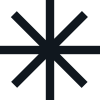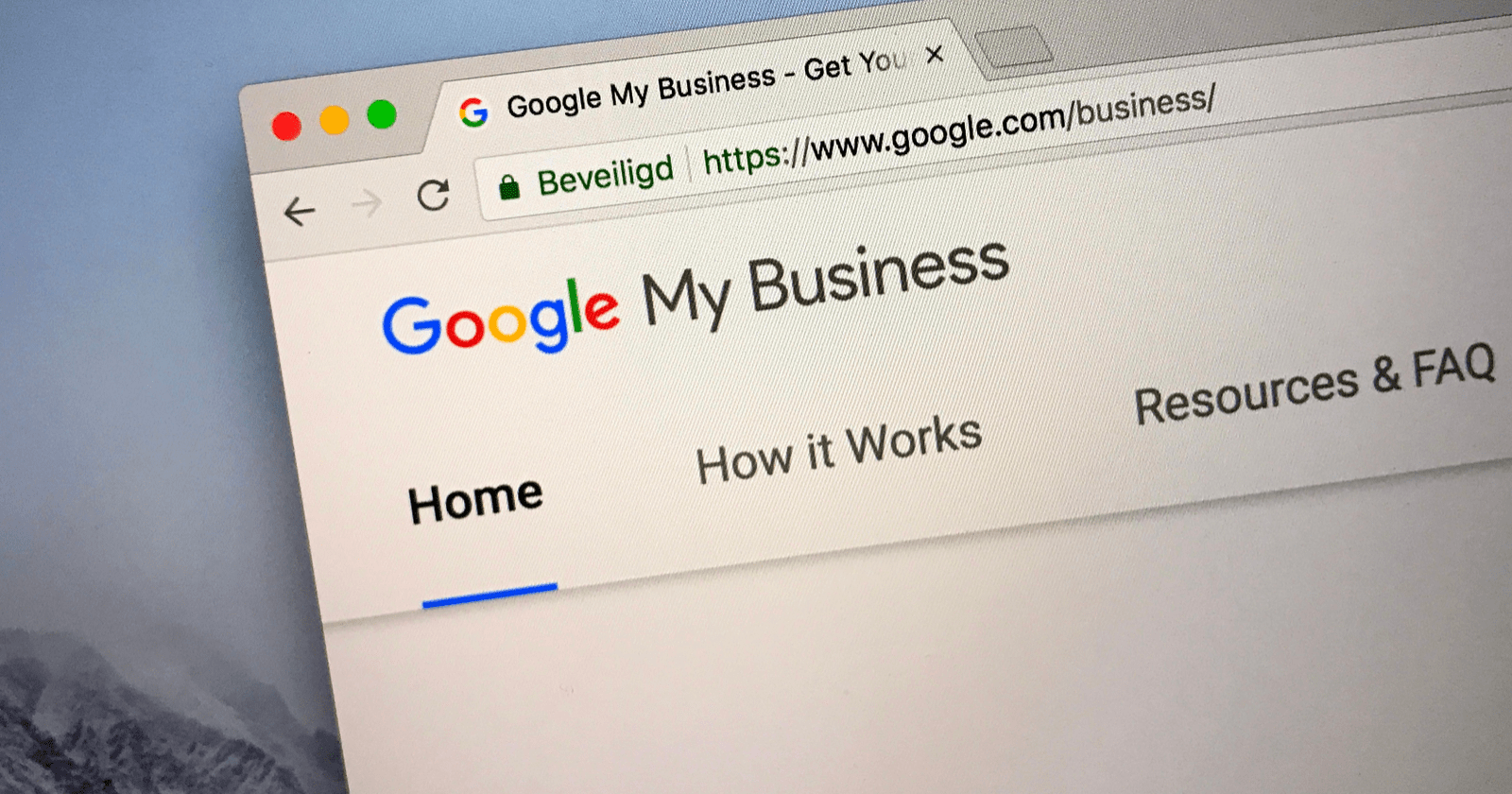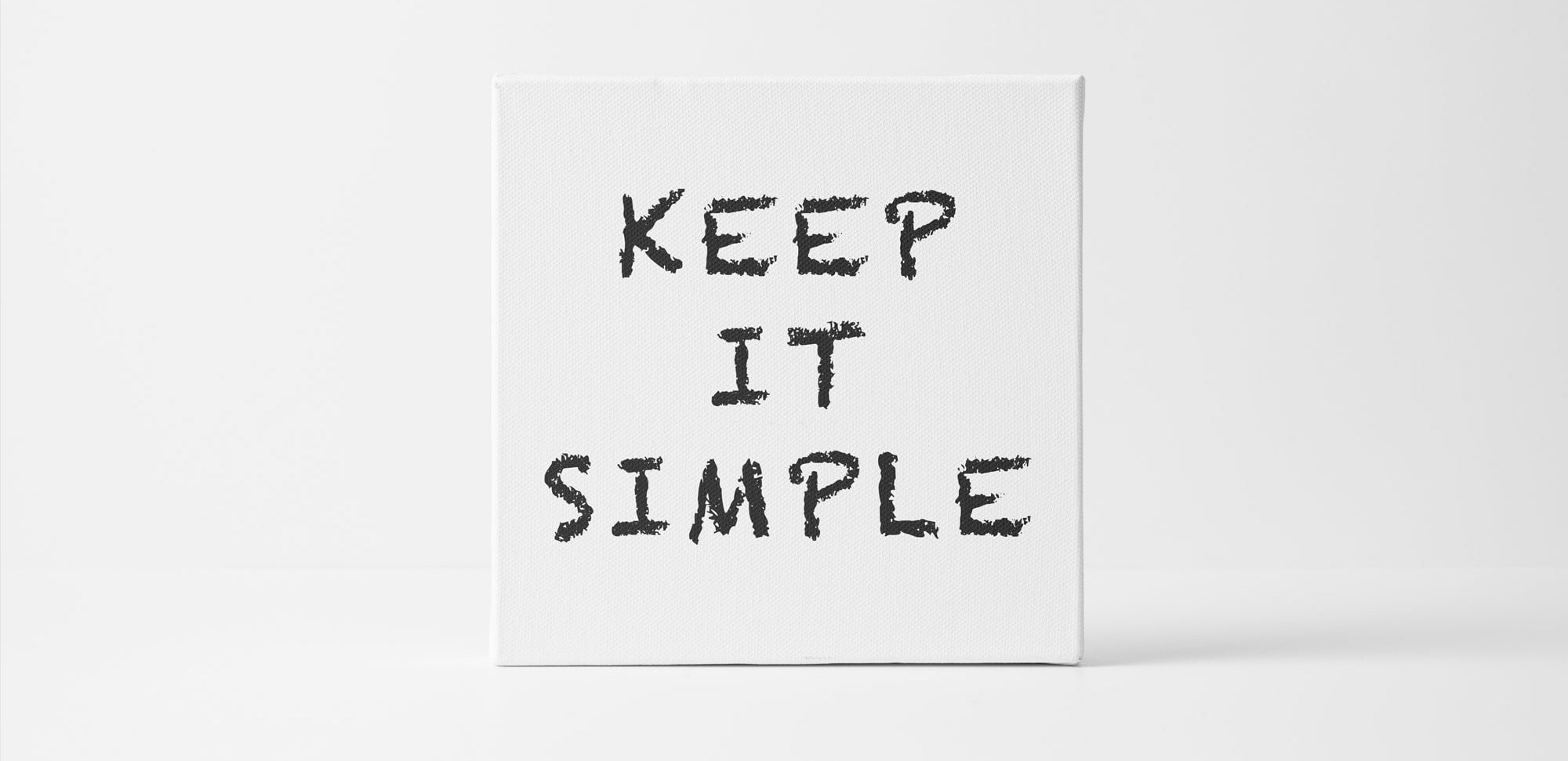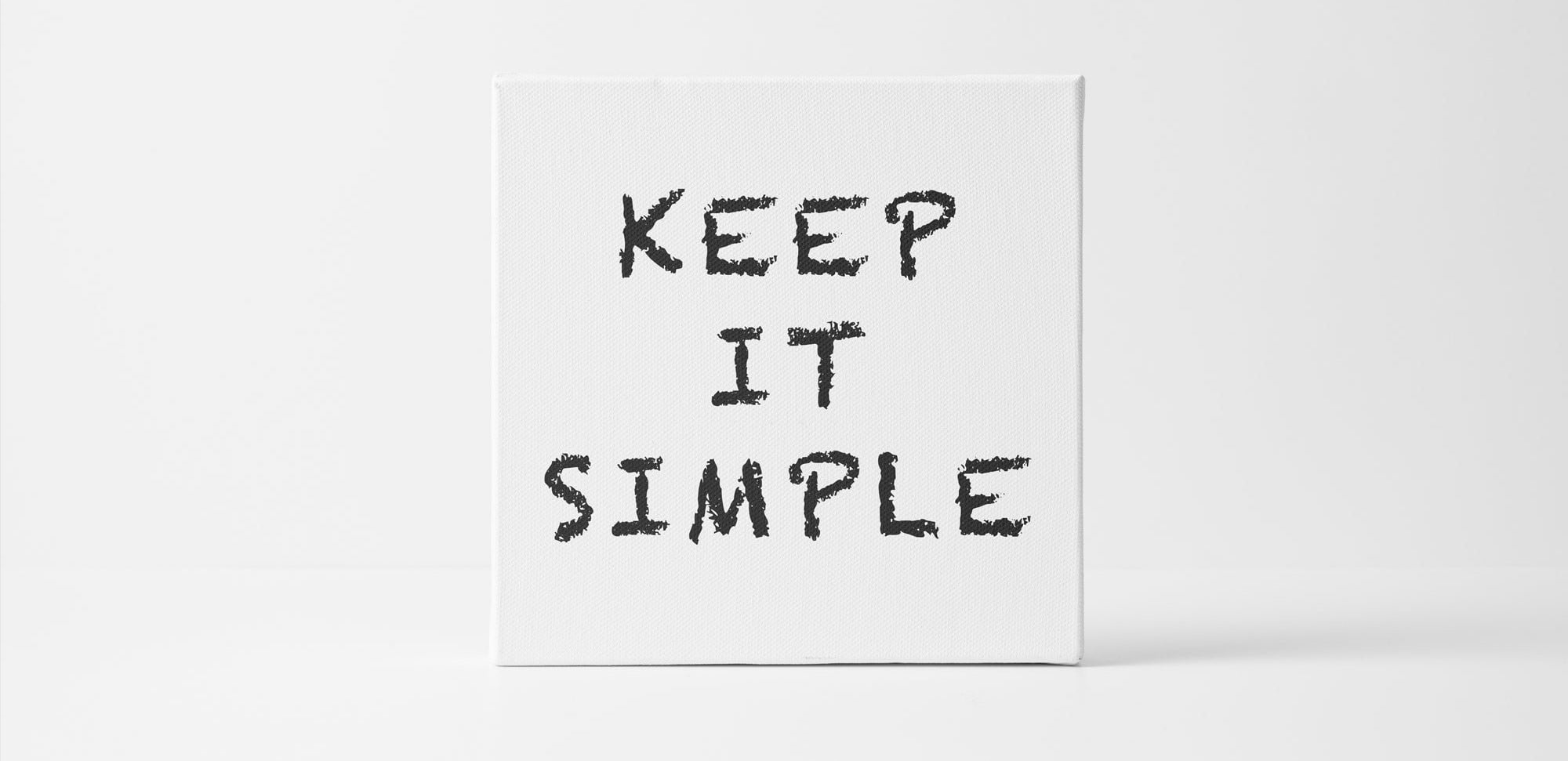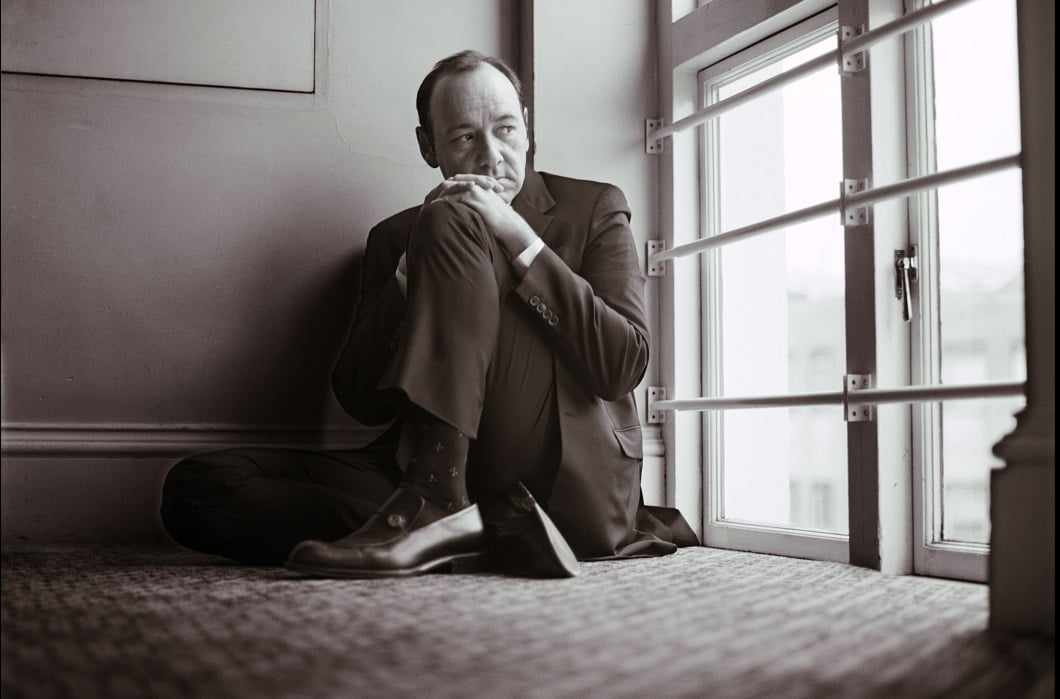We will guide you through the entire process of adding a business card to Google Maps - from creating an account to filling in basic information related to your business, ending with optimization to help you position your business card on Google Maps.
This message will also be useful for people who already have a Google My Business listing and would like to develop it to be useful for customers and optimized for better visibility. Therefore, we invite you to a short guide on how to use a business card in Google Maps!
Why do I need a Google Maps business card?
With visibility on Google Maps, you will attract new website users, i.e. potential customers. Showing your profile on Google Maps is especially effective for businesses that operate locally and in a specific area.
Setting up a business card in Google Maps and its effective optimization play a key role in the process of local positioning.
As you can see in the screenshot above, the first part reflects only those companies (in this case, restaurants) that have a Google listing. In addition to their names, Internet users receive the following features and information:
- go to Google Maps and set navigation to your destination,
- quick access to restaurant ratings and reviews,
- information about the price level expressed in dollar signs - the more of them, the more expensive it is in a particular place,
- photos in the business card,
- the exact address of the premises,
- additional industry information - food delivery is possible.
A user looking for an Italian restaurant in their city gets the most important information on a tray. Thanks to it, it will be easy to decide where to eat. Do you want him to choose your company just as quickly? It's high time you created a business card for it!
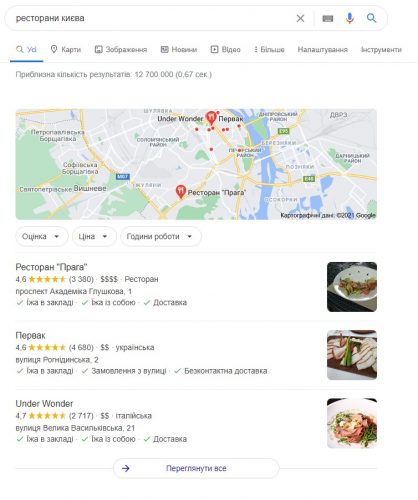
Create a new listing on Google Maps
The first step is to log in to your Google My Business page. To do this, go to the website: https://business.google.com/ and click Manage now. Then sign in to your Google account or create a new one.
Create a new account
I recommend using an active email address during verification. This is to ensure that your new Google account is not deleted due to low activity.
Losing access to your email can cause problems with managing your listing in Google My Business. It is recommended to create a Google account from your company email address, for example: oleg@.domain name.ua.
Find and manage your business in Google Maps
Once you sign in to Google My Business, you can use your existing map listing on Google Maps. How?
If you manage to find your business on the map, move on. You will be notified that someone has submitted a claim on this list. Clicking "Request Access" will start the process of accessing your profile.
After selecting the appropriate button, a short survey will appear. You must fill it out to get access to your business card. This will happen in a few days.
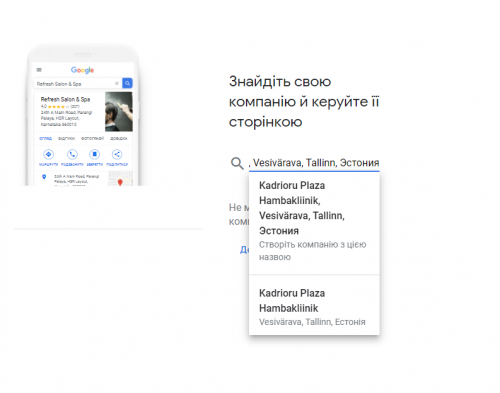
Company name in Google Maps
The second step is to give the company an appropriate name, which is crucial for both customers and Google's algorithms.
The use of keywords in the title can improve the position of the business card for the chosen phrase. It is important that the keywords used in the title sound natural. In the case of a storefront for an Italian restaurant from Kyiv, the most important phrase would be "Italian restaurant Kyiv". Below we present two versions of the company name.
Version. incorrect - contains many phrasesThat risks being punished and hiding your business card: Italian restaurant Kyiv, Italian pizza, pasta Kyiv, Italian wines Kyiv, thin-crust pizza Kyiv
The correct version: Italian restaurant in Kyiv
As you can see, the second version sounds natural and at the same time contains the most important key phrase. This is what you should strive for!
The category of your company's activity
The next step is to choose the category of your company's activities. Depending on the specifics of the industry, this choice can be more or less detailed.
You can see that the categories of Italian restaurants are very specific.
So choose a category key for your business and move on. You can add other categories later. We recommend that you select as many of them as possible - preferably those that fit your business profile. Moreover, you can change the ones you added earlier.
Office address
Now you get a question about the company's location. First, decide whether the company's address will be displayed on Google Maps. For restaurants, of course, select "Yes".
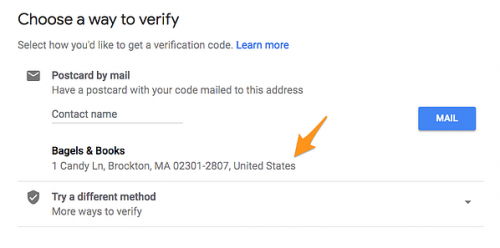
Consent to adding our location to Google Maps
Once you have agreed to display the location of your customers, you will be taken to a survey where you will enter this data.
After filling in the address details, you will see a map with a very precise location. The more you select it, the easier it will be for customers to get to it. When adding a pin to Google Maps, we recommend using the Satellite view and other interface elements in the app.
In the next step, you will be asked if you serve customers outside your premises. If you do, you will be able to fill in the area where you do business on the map. We recommend using the "general to specific" principle. Focus on the provinces (or even the whole country) first, and then add individual cities and districts.
No consent to add address to Google Maps
In this case, you will be asked in which area you provide services. Fill in the information, following the principle we just mentioned, which is "from the general to the specific."
Contact information in Google Maps
When editing contact information, start with the current phone number.
In the next step, enter the URL of your website. Don't forget to include the domain prefix "www" if it uses SSL and contains a domain name. To avoid possible errors, it is better to copy the exact address from the browser bar.
After answering the question whether you are interested in receiving the newsletter from Google, the listing on Google Maps is now complete!
The way to check - Google card
The last step before accessing the Google My Business admin panel is to verify your company. Depending on the algorithms that determine whether your new account is trustworthy, you have different options.
The most popular form of verification is a postcard. Within about 2 weeks, you will receive an email with a verification code to the physical address you provided. You should enter it in the Google My Business panel.
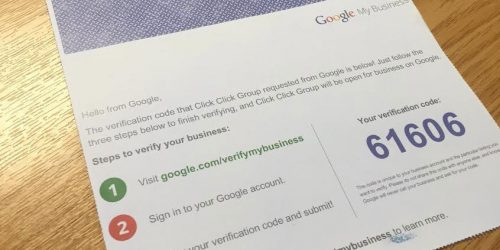
Thus, Google is trying to counteract the creation of fake profiles on Google Maps.
Working hours, company description and photos
The next mandatory questionnaires are about working hours and company description. Just as it seems obvious about working hours, you should spend more time on the company description.
Fill it out in a way that encourages the user to use your services. It is a good practice to include the most important phrases (they can be in a compound form). When creating a description, use good judgment and don't turn the text into clusters of keywords listed after the decimal point. The content should be user-friendly first and foremost!
Later you will be asked to add photos.
How do I add photos to Google Maps?
Photos are an important element of every business card - they increase the credibility of the company in the eyes of the recipient and encourage interaction.
When it comes to image files, the absolute minimum is to add company logo, so-called avatar и profile picture. You should also take care of photographs of products or employees during the services offered.
If you manage an office space, you should create a virtual walkthrough showing its interior.
Google My Business panel
After entering all the data, you are taken to the business card control panel. Here you can edit all the data entered earlier.
First, go to the Information tab.
Individual elements of the administrative panel may differ depending on your business - in the case of restaurants, you can add a menu.
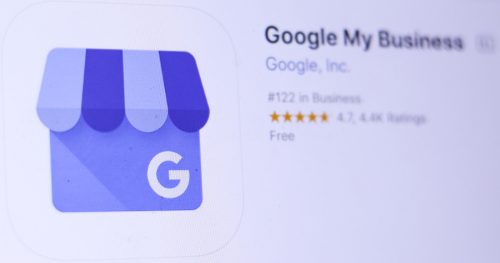
Company reviews on Google Maps
In Google Maps, user ratings and reviews are a key feature. Therefore, you should take care of systematically increasing positive ratings.
There are several ways to encourage users to share their opinions about your business. One of them is a link in the order confirmation email that leads directly to the rating form. To get it, go to the home page in the admin panel. Then in the "Get more reviews" menu, click "Submit form".
After completing the above steps, you will receive a link that will take you directly to the option to add an opinion to your company profile.
Other features of Google listings that are worth paying attention to
In addition to the key elements for positioning your Google My Business profile, the business card module offers many other options that you should consider when creating your company's profile.
Notes.
This is a tab that allows you to publish various types of publications about your company's activities. Thanks to this feature, you can create a special offer or event that can be successfully used on occasions such as Black Friday. In addition, the posts will appear directly in Google search results.
Statistics
In this module, which you should check regularly, you will find all the information about users and customers that you receive thanks to your Google My Business card. There you will find extensive statistics and tips that will allow you to check the effectiveness of your Google Maps activities.
A business card is your business
I hope we've encouraged you to create a business listing on Google My Business! If you haven't done so yet, we strongly recommend that you do so. It's completely free and gives you the opportunity to showcase your business on both Google Maps and the Google search engine. With a well-maintained profile, you encourage customers to take advantage of your offer. Reach out to them!