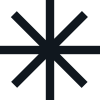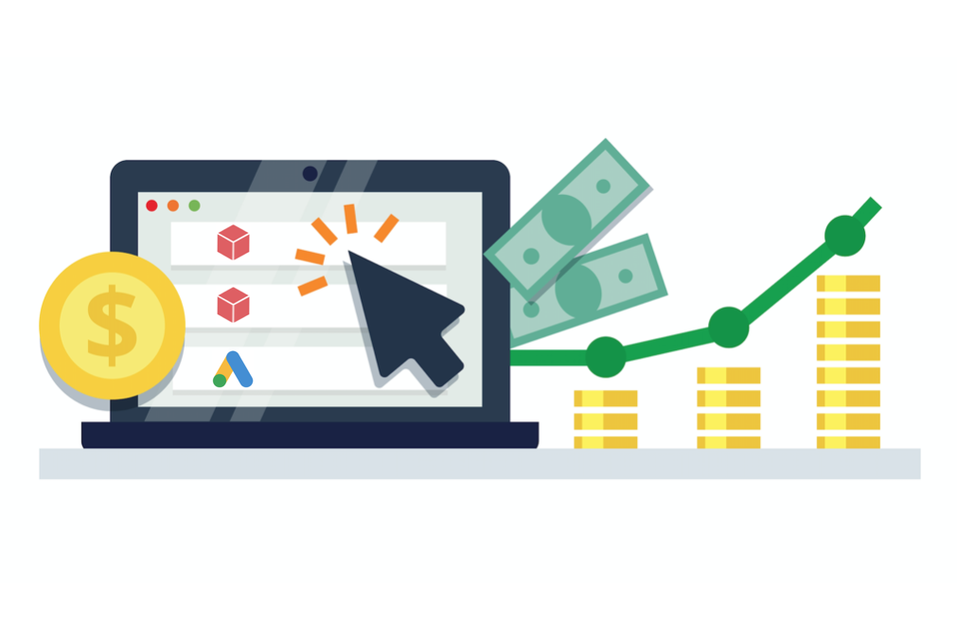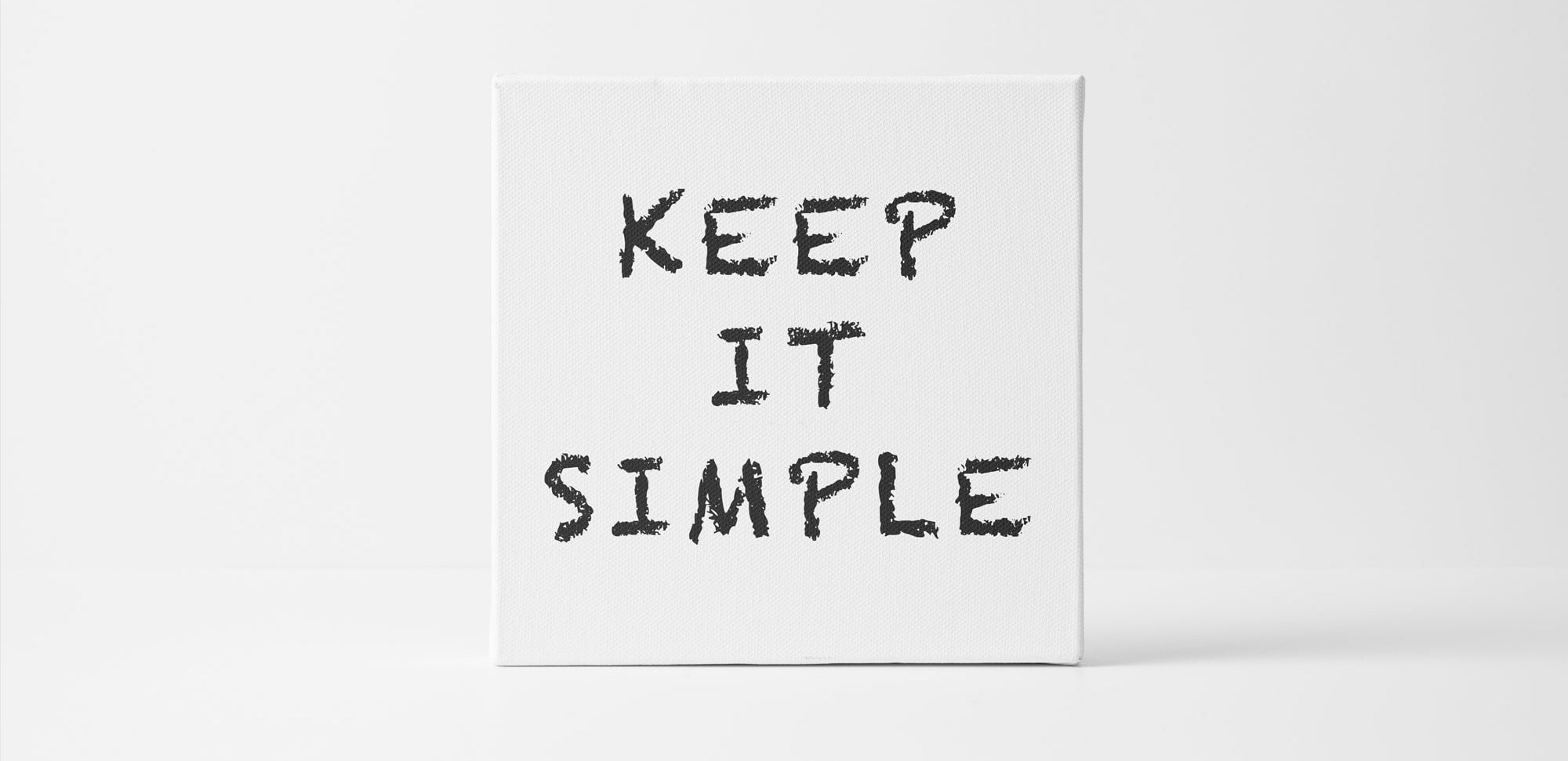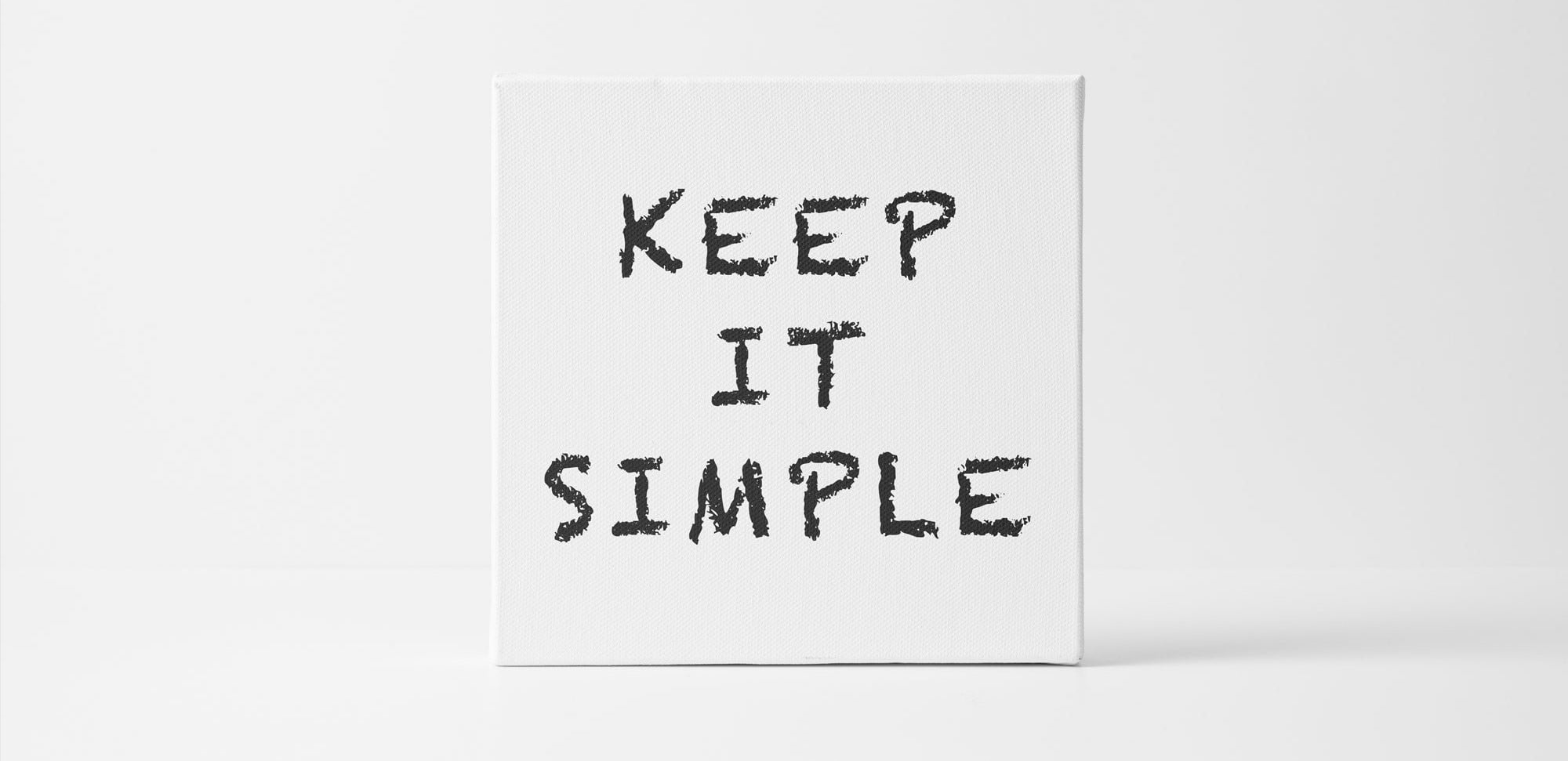We spend an average of 17 minutes and 19 seconds there every day. 71,77% is more than 20.5 million people. And these are just the people who use YouTube through a web browser. Added to this is a second group of people who use YouTube only through the mobile app. Meanwhile, Facebook has 18 million active users.
There's no other option - your customers are there, too. Think about how often you visit YouTube and what kind of content you watch there. You listen to music, interviews, watch movies, trailers, guides... Your customers do the same.
Why advertise on YouTube?
We've already mentioned the personal potential and its commitment. But there are other benefits of advertising on YouTube.
There are several other important arguments. First, Facebook advertising is getting more and more expensive. 30-40 cents per ad click is a good result. Meanwhile, on YouTube, you can go down to 10 cents or less.
The large number of available ad formats and ways of displaying your ads also make a difference. You can show your ad while another video is being watched (at the beginning, skipped after 5 seconds, or during a cut scene).
But since users can turn off ads after 5 seconds, billing only occurs after 30 seconds. This means that you will only be charged when a potential customer watches 30 seconds or more of your video that you are promoting. So you pay for those who want to watch and are interested.
Another important advantage is the entry threshold. There's no need to hide the fact that it's hard to create an interesting movie that encourages you to watch it. Creating a text or image ad on FB is much easier. This means that there are fewer advertisers and it's easier for you to break through.
Step-by-step advertising on YouTube
In this article, we will show you how to buy such an ad on YouTube step by step. However, you need a few things to get started:
- your own (branded) YouTube channel for promotion,
- the video you want to post must already be uploaded to this channel,
- an active Google Ads account with an attached credit card.
When everything is ready, you can start conquering YouTube 🙂.
How to advertise on YouTube - video version
Since we're talking about YouTube here, you probably use it too and enjoy watching videos there. That's why we've prepared this guide to show you how to make YouTube ads in the form of videos. Take a look below.
Advertising formats
Before we go into details, we'd like to spend a little more time on the available forms of advertising. YouTube ads allow you to put it in the form of a cut scene (before or during a movie), and we've already mentioned this above.
The problem is that this form of advertising is intrusive and annoying. Most people click the "skip ad" button. And it's not surprising. we clicked on another video we wanted to watch and an ad will appear.
Luckily, we can advertise less intrusively and still be effective. For this purpose, we use the format Discovery. In this case, your ad will appear as a suggested movie, for example, next to another movie your customer is watching. It can also appear as a search suggestion or as a suggested video on the YouTube homepage.
Advertising on YouTube - step 1 - campaign
Start by logging in to the panel Google Ads. Now select "Campaigns" in the menu on the left.
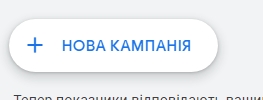
Then click on the blue plus sign and select "new campaign" from the drop-down menu.
Then choose a campaign goal. Like FB ads, YouTube also offers several campaign goals. Unfortunately, in the case of YT, they are a bit more complicated to use. It requires additional tracking codes on the website. This is a topic for a completely different article.
For now, choose the last option - "Create a campaign without using targeted prompts“.
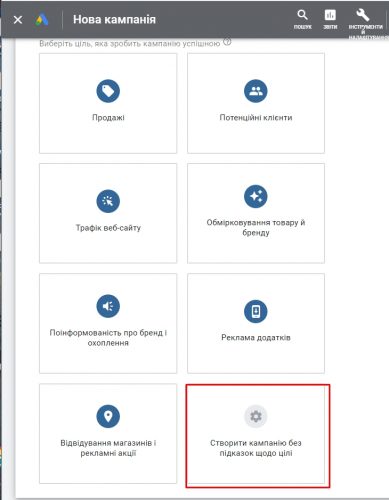
Another thing is choosing the type of campaign, and here, of course, we choose "video".
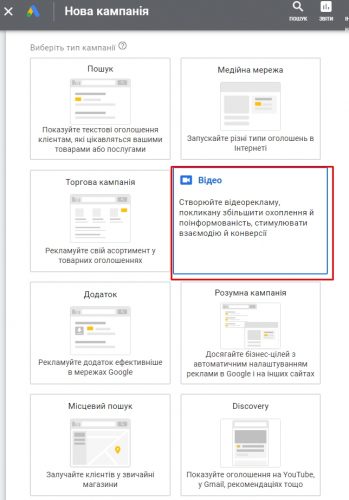
The last step is to choose a campaign subtype. We choose the first subtype, i.e. native video ads.
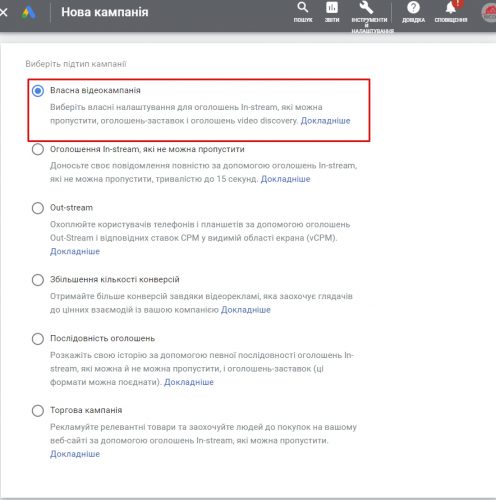
Campaign details
The basic assumptions of the campaign are now yours. Now it's time for the details. First, the name of the campaign. Here, we suggest using a nomenclature that will make it easier to identify when there are more than one campaign.
We do it the same way as on Facebook. The name of my campaign looks like this: "Video.Lysenko.17.08, i.e. the name of the company/project, Lysenko - the name of the video, and the last part - the date of the ad.
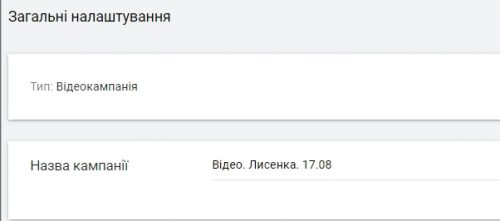
The price of advertising on YouTube
Another issue is the budget and the date of the campaign broadcast. When it comes to your budget, you have two options - a daily budget or a total budget. The rate you want to spend is up to you.
Similar to the approach to FB advertising, we start with a budget of $1 per day. Trying not to throw money away if something doesn't work. With a budget of more than $10 per day, you will receive tips from Google on how to optimize your ads.
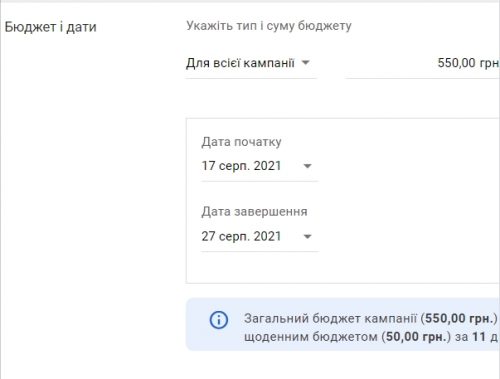
You can show ads continuously, but you can also set the broadcast time (from this date to this day). Each ad must be approved by the administrators. According to the announcement, it usually takes one day, but keep in mind that the deadline can be longer, and it's worth scheduling the campaign even a few days in advance. Also in case of rejection.
Other campaign settings
There are several important details to set in the campaign settings.
First, the bidding strategy. For the selected ad type, we have two options: maximum CPV and target CPM. The first option is to set the maximum amount you can pay for one ad impression. The second option is how much you are willing to pay to show your video thumbnail to thousands of YT users. We are not interested in thumbnail views, but in video views, so we choose "maximum CPV".
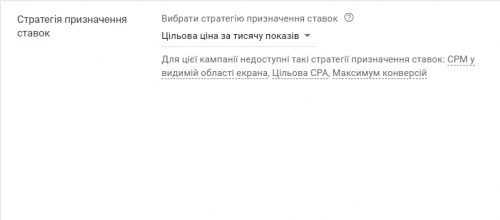
Another option is the networks on which the ad should appear. In addition to YouTube, your ads can also appear on YT partner sites. We personally disable this option. We only want to advertise on YouTube.
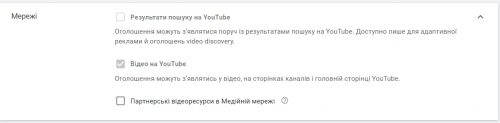
The next setting concerns the language of your customers. After all, your ads are likely to contain words. They will be in some language. We mark this language here so that the ad will only reach potential customers who speak this language.
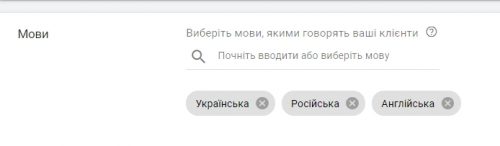
It's the same with the location settings. However, there is an exception. Ukrainians live all over the world. Therefore, the question is in which area your company operates. It makes no sense to advertise to Ukrainians living in the United States because you do not provide services or deliver goods there.

Another issue is the type of inventory. This is where you choose the content that your ad can appear on. You can decide whether your ad will be displayed with controversial videos or not.
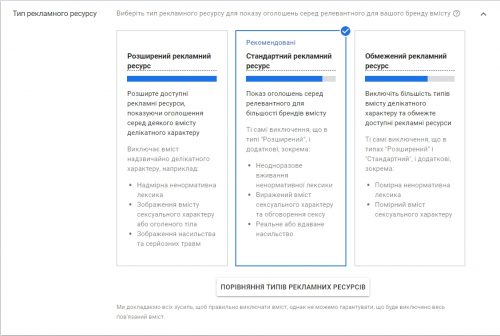
You can also limit the display of your ad using the "excluded content". Here you can also select the content and videos you don't want your ad to appear on. If you don't want to advertise on movies with sex, violence, or profanity, simply select the appropriate options (screen below).
And the last item to exclude content is a field called "Excluded types and labels". Here you can, for example, indicate that you do not want to show your ads live or to children. However, live broadcasts can be a lucrative place to be, as they are additionally advertised by YouTube.
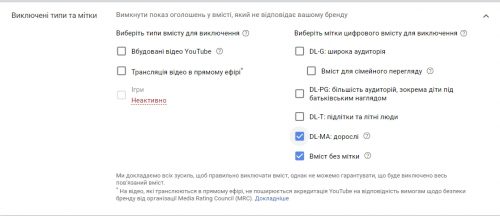
Additional campaign settings
In the advanced campaign settings, you can further define which device you want your ads to be displayed on. These include computers, phones, tablets, and TVs.
If you select tablets and phones, you can additionally specify the operating system. Available here: iOS (i.e. Apple devices), Android, Blackberry, webOS, and Windows. Each of these groups has different characteristics, and each will have different ads.
The next step is to choose the specific brand of tablet or phone your customer uses. This way, you can show a different ad to people who use Samsung phones, another to people who use iPhones, and another to people who use Acer tablets.
Going further... You can also choose which network your client uses. And this is a very nice patent for mobile operators, but not only.

A very useful option is also the so-called restriction, i.e. limiting the number of views. As a result, one client can see your ad a certain number of times per day, week, or month.
The display limit applies to the display of a thumbnail of your promotional video. The view limit is for the actual viewing of your video.
If you know your customers very well, for example, through Google Analyticsyou can check exactly when customers visit your website or store. And this allows you to determine at what time, with much greater certainty, the same people will use other benefits of the Internet (for example, YouTube). On the other hand, it doesn't always coincide.
Often, as customers, we visit a store's website in the morning and watch YouTube for entertainment in the evening. So if you don't know exactly what your customers' behavior is, leave your ad around the clock to find out.
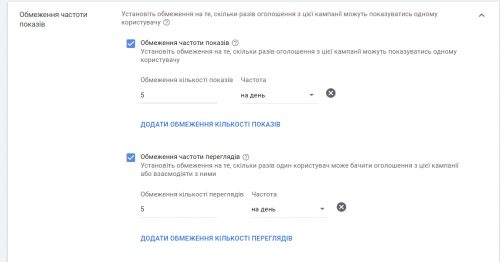
Creating an ad on YT - ad group
The first step is to name the ad group. Usually, we add the target group to the campaign name. So, in my case, it looks like this: "Video.Lysenko.17.08 “.
And now we are defining exactly the target group you want to reach. The first thing is demographics. As you can see in the screenshot below, you can choose from resources such as gender, age, and parental status.
In the case of the first ad, we suggest you leave all options selected. Unfortunately, we often think with stereotypes, believing that our customers are women aged 55-64, and later statistics show that they are men aged 25-34. These values should be carefully monitored at all times. On the charts after the ad is broadcast, you will see who exactly clicked on it, and only on this basis can you narrow your group if necessary.
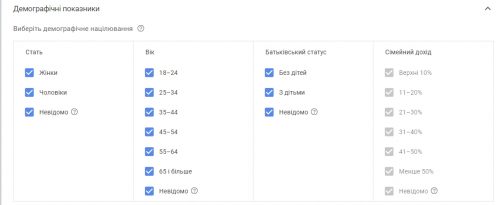
Another very important point when it comes to the target group of your ad is the characteristics of the recipients. Based on the database of interests and behaviors (screen below), you select (via search, suggestions, or browsing) the people you want to show your ads to.
If we want to advertise a video in which we show a real estate property in an ad, then we choose behaviors that indicate this. So, interest in hosting, domains, and Internet services.
How does Google know who to target? After all, Google knows everything 🙂 It knows what phrases are ranking for, thanks to the fact that each page uses Google Analytics, it knows what people are visiting it, etc. On this basis, it knows who to show your ad to.
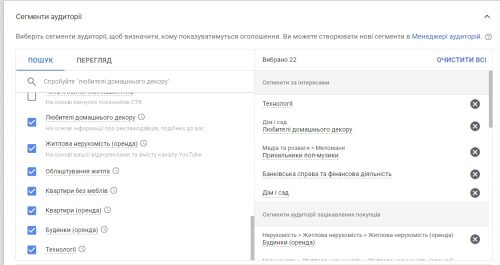
Another thing when it comes to targeting YouTube ads is keywords. In the field, you can enter (one below the other) keywords that your customers are interested in. You can go our way by entering keywords that are directly related to the advertised video or special ones.
For example, when we have a toy store, we don't have to type in just the name of the toy we're advertising in the movie or the manufacturer. We can type it in. But we also enter phrases such as: a newborn can't sleep, teething methods, a 3-year-old's rebellion, etc. In other words, choose the typical problems of parents related to the age of the child for whom the advertised toy is intended.
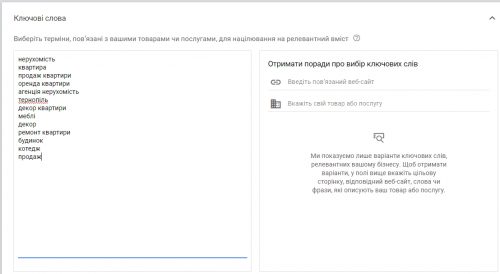
You can also specify the topic of other videos on which your ad should appear. Looking at the screen below, we chose a very standard route, noting that I would be happy to see my ad with a real estate video.
But let's go beyond toys. We can show ads for toys that are for sale not only in toy-related movies, but also, for example, during car seat or stroller tests.
There have already been many of these targeting options. But there is another possibility. Namely, we can place our ads next to other ads that are specifically indicated. For example, during a competition movie. Or a music video that has recently been shown.
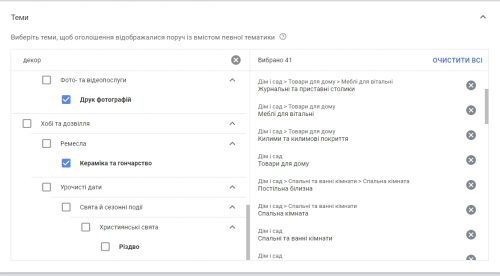
In the "destination" section, you only need to find the content you want to advertise on. You can enter a keyword or insert a link to a specific movie from YT.
Instead, you get a list of movies related to the desired topic. Now you just have to choose the ones where you want to place your ad.
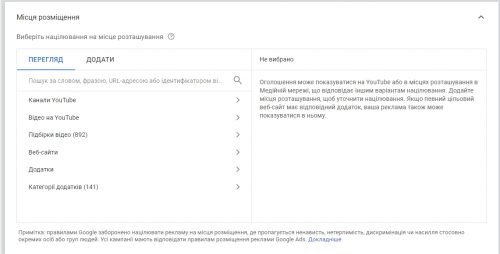
The next thing is to finalize budgetary issues. As a way of billing, we have offered you a maximum CPV, i.e. how much you can pay for one view of your promotional movie.
It's not like if you enter a large amount here, that's what you'll pay. No! YouTube will take so much that your bid will exceed your competition. So if the competition bids $1 here and you bid $2, you win. But you only pay, for example, $1.10.
We've already talked about the cost of advertising on FB. Since we can advertise for 0.40 cents on FB, we don't want to be more expensive on YouTube. We are introducing 40 cents here.
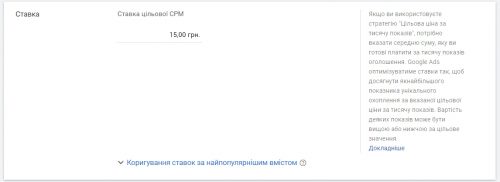
Step 3 - create a video ad
After all these settings and configurations, i.e. laying the foundation of the future home, it's time to create the advertisement itself.
In the video ad creation section, paste a link to the video on your channel that you want to promote. The movie will be automatically loaded by the wizard.
On the right, you can see where and how your ad will appear on your computer, phone, in the search results list, and as a suggested video.
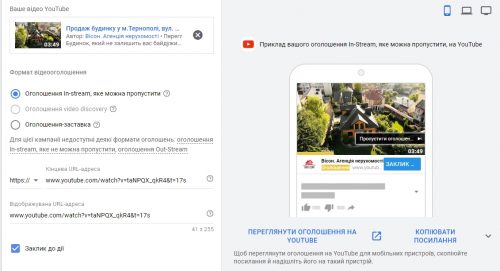
On the left side we only select "Advertising the opening video" and a thumbnail of the video that will be displayed as a preview of the ad.
You need to fill in 4 more fields: Title, ad text 1, description 2, and ad name. The first three will be displayed next to your ad. This is the big title of the movie, which, in addition to the thumbnail, will attract attention. Ad text 1 is a subheading, and the description is self-explanatory. All this is to encourage the customer to click and view your ad. Don't forget to fulfill the promise in the ad itself.
The ad title is your internal title that will allow you to navigate the manager of all your ads.
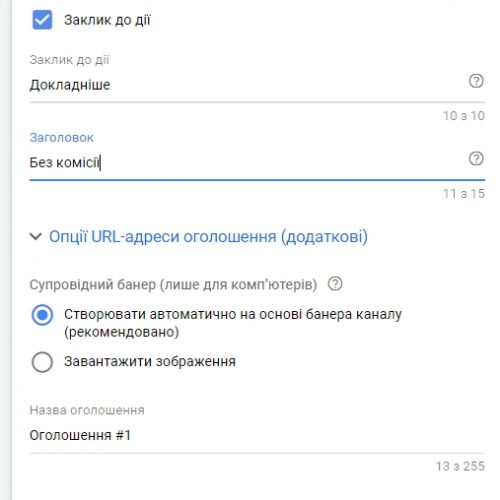
Finally, I click the "save and continue" button.
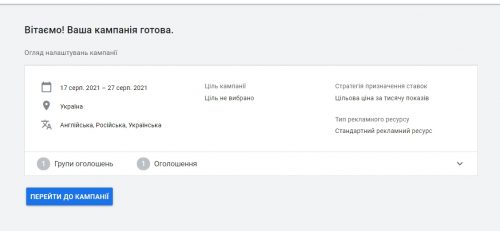
If all goes well, a thank you and congratulations message will appear. Now you just have to wait for the administrators to approve it. If there are any errors, you will receive the appropriate messages with suggestions for correction. However, if you follow the instructions above, nothing should surprise you.
Summary
What can be written in the summary of such an article? Probably, there is simply nothing to look forward to. It's time to make your first advertisement 🙂.
Feel free to discuss and ask any questions below. However, if you think this article will be useful to someone else, please share it. Thank you in advance for all your questions and sharing!